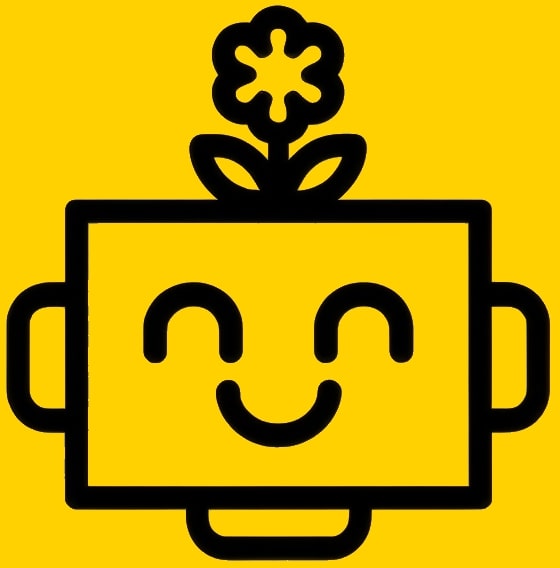Select The Product
Chapters
Getting Started
Version
v1.0.0 Latest
Last updated: July 10, 2025
Image Upscaling
Image Upscaling
- Go to the Upscaling tab.
- Upload your image by dragging and dropping it into the upload area or clicking 'Browse'.
- Choose an upscaler:
- Standard: Faithful upscaling with optional face enhancement.
- Creative: Artistic upscaling with creative controls.
- Adjust upscaler options:
- Standard: Scale Factor: 2x, 4x, 6x, or 8x; Enhance Face: Toggle to improve facial features
- Creative: Scale Factor: 2x or 4x; Creativity: 0–1; Resemblance: 0–3; Sharpen: 0–10
- Click Upscale Image.
- Download your upscaled image from the results panel.
Tips
Use Standard for realistic upscaling and face enhancement. Use Creative for more artistic or detailed results. Only the most relevant controls are shown for each upscaler.
Downloading Results
- Click the download button on any image or video to save it to your device.
- Images and videos are available in standard formats for easy use.
Troubleshooting
- If generation fails, try rewording your prompt or using a different model.
- For upscaling, ensure your image is under 10MB and in PNG, JPG, JPEG, or WEBP format.
- If you experience issues, check your internet connection and try again.
Need Help?
If you have questions or need support, please contact our support team through the website’s help section.