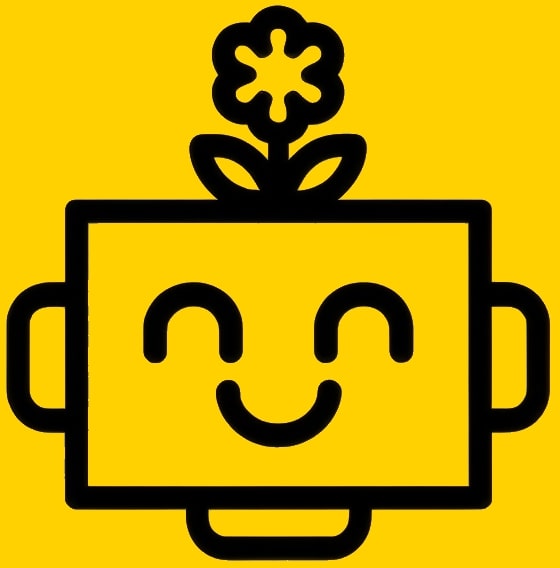Select The Product
Chapters
Getting Started
Version
v1.0.0 Latest
Last updated: July 10, 2025
The Composer
The Composer
The Composer is our powerful email editor, designed to make crafting personalized and effective outreach emails as easy as possible. You can access the composer when creating or editing a step in a campaign sequence.
Personalization
Personalization is key to high engagement. The composer makes it easy to insert dynamic content into your emails.
- Variables: Use the Insert Variable button to add placeholders for any contact field (e.g.,
{{firstName}},{{company}}, etc.). These will be automatically replaced with the correct information for each contact when the email is sent. - Fallback Values: You can provide a fallback value for any variable. For example,
{{firstName | there}}. If a contact doesn't have a first name in their profile, the email will say Hi there instead of Hi.
A/Z Testing
To find out which messages resonate best with your audience, you can test different versions of your email copy.
- Add a Variation: In the composer, click the + icon next to the subject line or in the body editor to add a new variation (Variant B).
- Write Your Copy: Write a different version of your subject line or body copy in the new tab.
- Add More Tests: You can add multiple variations (C, D, etc.) to test several ideas at once.
- Automatic Optimization: When the campaign is active, the system will automatically send the different variations to a small portion of your contact list. It will then measure the performance (opens, clicks, replies) of each variation and automatically start sending the best-performing version to the rest of your contacts.
Tip
Use A/Z testing to continuously improve your open and reply rates. Small changes can make a big difference!
AI-Powered Content Generation
If you need help writing your email, our built-in AI assistant can help.
- Generate with AI: Click the Generate with AI button in the composer toolbar.
- Provide a Prompt: Give the AI a simple prompt describing the purpose of your email (e.g., Write a follow-up email to a prospect who hasn't replied to my first message).
- Review and Insert: The AI will generate a complete email for you. You can review it, make any edits you like, and then insert it directly into the composer.