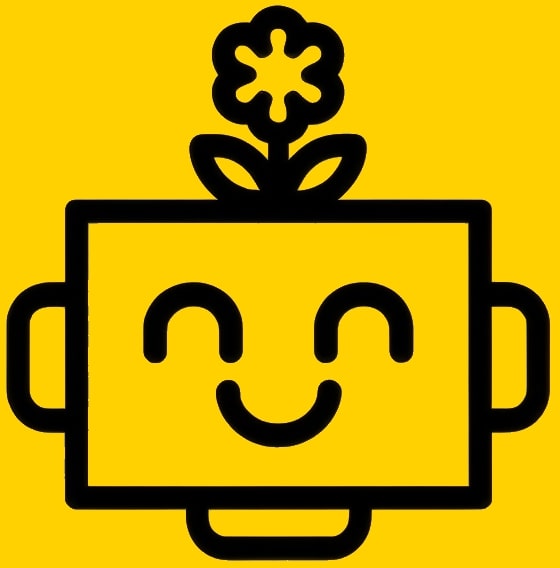Select The Product
Chapters
Getting Started
Version
v1.0.0 Latest
Last updated: July 10, 2025
Outreach Campaigns
Outreach Campaigns
Outreach Campaigns are the core of the platform, allowing you to build sophisticated, multi-step email sequences to engage with your contacts at scale.
Creating a Campaign
- Navigate to the Outreach section.
- Click "Create Campaign".
- Add Contacts: Upload a CSV file of your contacts. Ensure your file has columns for
email,firstName,lastName, and any other custom fields you want to use for personalization. - Build Your Sequence:
- Step 1 (Initial Email): Write the subject line and body for the first email. Use the personalization toolbar to insert variables like
{{firstName}}. - Add Follow-up Steps: Click "Add Step" to create follow-up emails. You can define the delay for each follow-up (e.g., Wait 3 days). The system will only send follow-ups if the contact has not replied.
- Step 1 (Initial Email): Write the subject line and body for the first email. Use the personalization toolbar to insert variables like
- Configure Campaign Settings:
- Sending Accounts: Select which of your connected email accounts you want to send from. You can select multiple accounts, and the system will intelligently rotate between them to distribute the sending load.
- Schedule: Define the days of the week and the times of day you want your emails to be sent (e.g., Monday-Friday, 9am-5pm).
- Limits: Set the maximum number of new contacts to enroll per day and the total number of emails to send per day.
- Stop on Reply: This is enabled by default. The system will automatically stop sending follow-ups to a contact as soon as they reply to any email in the sequence.
Best Practice
Start with a small, targeted campaign to test your sequence and deliverability before scaling up.
Managing Campaigns
You have two main views for managing your campaigns:
List View
This is the default view and provides a high-level summary of all your campaigns. You can quickly see key metrics like the number of contacts, open rate, click rate, and reply rate. You can also pause, resume, or archive campaigns directly from this view.
Calendar View
Switch to the Calendar View to see a visual representation of your entire sending schedule.
- Daily Breakdown: The calendar shows which campaigns are scheduled to send on which days.
- Scheduled Emails: Click on any day to see a detailed list of all the individual emails that are scheduled to be sent.
- Manual Actions: You can manually reschedule or cancel specific email sends directly from the calendar, giving you granular control over your outreach.