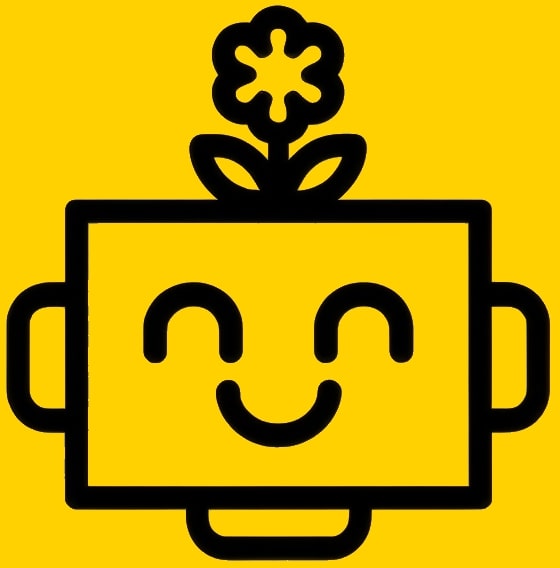Select The Product
Chapters
Getting Started
Version
v1.0.0 Latest
Last updated: July 10, 2025
Managing Email Accounts
You can connect an unlimited number of email accounts from various providers. This section details how to connect, manage, and warm your email accounts to ensure maximum deliverability and performance.
Connecting Your Accounts
Connecting with Google (Gmail)
This is the recommended method for Gmail users as it provides the highest level of security and deliverability.
- Navigate to Settings → Email Accounts and click "Add Account"
- Select "Google" from the provider list
- You will be redirected to Google's sign-in page. Log in to the account you wish to connect
- Grant the requested permissions. We require these permissions to send emails, read replies, and update tracking information on your behalf
- You will be redirected back to the platform, and your account will appear in the list
Connecting with Microsoft (Outlook, Office 365)
This method uses OAuth for a secure connection to Microsoft email services.
- Navigate to Settings → Email Accounts and click "Add Account"
- Select "Microsoft" from the provider list
- Follow the sign-in and authorization prompts from Microsoft
- Once complete, you will be returned to the platform, and your account will be listed
Connecting with IMAP/SMTP
Use this method for any other email provider (e.g., Zoho, GoDaddy, private email servers).
- Navigate to Settings → Email Accounts and click "Add Account"
- Select "IMAP/SMTP" from the provider list
- Crucial: You will need to generate an app-specific password from your email provider. Do NOT use your main account password
- Enter the following information:
- IMAP Host & Port: Your incoming mail server settings
- IMAP Username: Your full email address
- IMAP App Password: The app-specific password you generated
- SMTP Host & Port: Your outgoing mail server settings
- SMTP Username: Your full email address
- SMTP App Password: The app-specific password you generated
- Click "Test & Connect". The system will verify the credentials and add the account
Email Warming
Email warming is a critical process for building and maintaining a good sender reputation, which is essential for avoiding the spam folder. Our automated system gradually increases the sending volume from your new account and generates positive engagement (like opens and replies) within our network of trusted inboxes.
How to Use Email Warming
- Enable Warming: On the Email Accounts page, simply toggle the Warming switch next to the account you want to warm up
- Configure Settings (Optional): Click the gear icon next to the warming toggle to access advanced settings:
- Daily Ramp-Up: Control how many warming emails are sent per day
- Reply Rate: Set the percentage of warming emails that should receive a reply
- Personalized Content: Enable AI-generated content in your warming emails
- Monitor Progress: View the status and performance of your warming process from the account details panel